 |
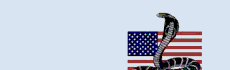 |
|
|
|
|
|
COVID-19 COBRA Timeframe Extensions On March 13, 2020, President Trump issued the Proclamation on Declaring a National Emergency concerning the COVID-19 outbreak with an effective date of March 1, 2020. As a result of the National Emergency, participants and beneficiaries covered by group health plans (or other employee welfare benefit plans) may be encountering problems in exercising their health coverage portability and continuation coverage rights. For this reason, Federal government agencies have extended certain timeframes otherwise applicable to group health plans. Although the National Emergency changes numerous timeframes, this article will address how the law affects COBRA. With many businesses closing down over the past couple of months, employees (and COBRA Participants) have many questions related to their employer-sponsored group health plan. What if my employer doesn’t pay the group insurance premium? If I am terminated, will COBRA be offered to me? I sent back my COBRA Election Form with premium, but I have not been reinstated – what should I do? The Third Party Administrator that collects my COBRA premium is closed and not forwarding the funds to my employer – will I be terminated? In these recent months, many individual’s health coverage was/is in jeopardy, so the government took action to slow down the process of terminating employees from a group health plan. To make sure people did not inadvertently lose coverage, the government extended COBRA-related timeframes until the end of the “outbreak period.” The question is - when is the end of the outbreak period? At the time of this publication, that date had not been determined. The Federal Register states that COBRA related timeframes will be placed on hold until an “outbreak period End Date” has been announced. Once the End Date has been determined, they are providing a sixty (60) day processing period before the normal COBRA-mandated timeframes begin. For example purposes only, if the outbreak End Date is determined to be June 30, 2020, we can then calculate the COBRA-related timeframes. First, we add the 60-day processing period, establishing an August 29, 2020 “Determination Date.” From this Determination Date, we would begin tracking COBRA’s normal mandated timeframes. COBRA Qualifiers with a qualifying event date between March 1, 2020 and August 29, 2020 (based upon the above example date) would be offered their 60-day election period beginning on the Determination Date to elect COBRA. Administrators would still notify the insurance carrier to terminate group coverage as of their qualifying event/loss of coverage date. If they elect COBRA, they would be reinstated back to the date coverage was lost and provided 45-days from August 29th (as in the above example) to make their initial COBRA premium payment. It is recommended that you do NOT reinstate these Qualifiers until an initial premium payment is made. COBRA Qualifiers may NOT elect their COBRA Start date; they will be retroactively reinstated to the date coverage is lost and responsible for all premium payments back to their COBRA start date. Premium payments that are received will be applied to the first month that premiums are due. So, if a Participant is paid through April 30th and you receive a payment in August, those funds would be applied to May and following months in succession. The Participant is NOT allowed to tell you what months they wish the payment to apply. During the outbreak period, if premium payment is not received, the Participant’s account should be suspended. Administrators should notify the carrier that the Participant had not made their standard payment and should be terminated/suspended at that time. The software will inform you in the Things-to-do box to send a COVID Suspension notice (instead of the usual termination for nonpayment notice). This will be the Administrator’s trigger to contact the insurance carrier(s) and inform them to terminate/suspend the Participant’s account. If payment is received within the 30-day (45 day initial) grace period (commencing on the Determination Date), payment will be applied beginning with the month after the paid through date. Claims will be paid for months with full premium payment. For nonpaying COBRA Participants during the outbreak period, they will be informed by health providers and pharmacies that they do not have coverage. The suspension notice informs them to keep receipts for all covered benefits and submit a claim for reimbursement after premiums are paid. Participant will need to work with the insurance companies in receiving reimbursement for incurred claims during the extension. Federal Government Release: Department of Labor - https://www.dol.gov/sites/dolgov/files/EBSA/about-ebsa/our-activities/resource-center/faqs/covid-19.pdf Software Changes – Version 20.4.x When you perform an update (as explained in this newsletter), you will want to verify that you have version 20.4.x which will be shown under the COBRA Solutions logo in the upper-right hand corner. The first thing you will notice is a new menu item named “COVID-19.” This is where you will go for instructions and to produce additional notices. You will need to notify the following people of these timeframe changes:
Let’s take a look at how the software will work with this new version for each of the affected people above. New COBRA Qualifiers The letter will first inform the Qualifier of the National Emergency in the second paragraph and the timeframes explanation will be found at the end. Since we don’t know when the End Date will be, we explain the date generically and place an asterisk by each COBRA designated timeframe. When they announce the outbreak End Date, we will change the software and in code change the information referencing an actual date. Qualifiers Who Already Received a Qualifying Event Letter To produce this letter, select the COVID-19 Letters option under the COVID-19 menu. The first page has your instructions for producing the notices. Click the “Produce Letters” tab and under Step #1, select the “Qualifying Event COVID Update Letter.” If you click the Review/Edit button, the letter will appear and you may make edits as you see fit. If you change the letter, remember to click the Save button prior to closing the letter. (If you are a TPA, there is only one letter and not a different letter for each group so keep that in mind if you edit the letter.) When you select the letter from the list, it will place the names of all Qualifiers (for all groups) who experienced an event on or after 03/01/2020 and sent a qualifying event letter that did not have COVID information enclosed. Select all the people from the list to send to the printer. Larger TPAs who have hundreds of people in the list may want to break up the amount of letters to be sent to the printer into a manageable amount (returning and performing the procedure again until everyone’s letter has been sent to the printer). Lastly, click the Print button to send to the printer of your choice. COBRA Participant Termed for Nonpayment after 02/29/2020 After producing and sending these notifications, you will be done with this form and will not have to send these letters to anyone else. COBRA Participants New COVID Suspension Letter The suspension letter will advise the Participant that the insurer will not be paying claims until premium is received and determining the last day payment may be made. You may review/edit the letter by going under the Notifications Menu, selecting the “Edit/Review a Letter” option and choosing the COVID Account Suspension Letter. You will need to contact the insurance carrier and
notify them to terminate/suspend these Participants accounts. At this point, we
do not know how insurance companies are going to handle these extensions. By
informing them about these nonpaying Participants, the carriers may terminate or
suspend their account. If we do not inform them and they end up paying claims
for a nonpaying Participant, the carriers may request the employer to pay
premium for the months that claims were paid. For the second time this year, the Department of Labor has released new revisions of the DOL General Notice and DOL Qualifying Event letter. The revised model notices provide additional information to address COBRA’s interaction with Medicare. The model notices explain that there may be advantages to enrolling in Medicare before, or instead of, electing COBRA. It also highlights that if an individual is eligible for both COBRA and Medicare, electing COBRA coverage may impact enrollment into Medicare as well as certain out-of-pocket costs (DOL website). To receive these new letters, you need to update your software. The most common method for obtaining the update is to:
Upon completion, you will be given a Congratulations message and the COBRA software will restart. If your firewall blocks you from obtaining the update through the software (as described above), you can directly download it by visiting www.cobrasolutions.com/firewall.
If during the update process you received a message stating that “Your documents do not need to be updated,” you can verify that they were or were not updated by following these steps. Update your Notifications:
Note: If you are a TPA and the above procedure found new letters, you still need to copy the new letters to your other groups. To copy the letters, follow these steps.
Check the Letter
|
|
|
|
|