 |
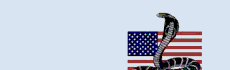 |
|
|
|
|
|
2021 COVID-19 COBRA Extensions Compliance Information It has been one year since the relaxed COBRA timeframes became effective on March 1, 2020 and as we reach the 1 year anniversary we finally receive guidance from the Department of Labor in the form of a “Joint Notice.” The joint notice is a collective effort from the Department of Labor, the Department of the Treasury, and the Internal Revenue Service. The joint notice reveals that the Outbreak relief period is expressly limited by statue to a period of one year and each qualified beneficiary will be treated on an individual bases and be allowed the 1 year timeframe extension or until the outbreak has ended. Obviously this puts a huge burden on employers and COBRA administrators. Trying to track all these new timeframes is very difficult. This is where your software comes in to play. With version 21.3.x (available for download now), your software will do the following things.
With all these new changes, we have a couple of examples that should help you understand the how the election and premium payment grace period extensions will end. Example 1: Thomas has a COBRA qualifying event on September 30, 2020, but does not elect COBRA. Assuming the national emergency is not ended prior to September 30, 2021, Thomas will receive 60-days after his 1 year timeframe extension (November 20, 2021) to elect COBRA. Example 2: Debbie has a qualifying on August 31, 2020, but does not elect COBRA. On May 31, 2021 the president ends the National Emergency. Debbie will receive 60-days after that and then another 60-days (normal COBRA timeframe) to make her COBRA election (or until September 28, 2021). The most common method for obtaining the update is to:
Upon completion, you will be given a Congratulations message and the COBRA software will restart. If your firewall blocks you from obtaining the update through the software (as described above), you can directly download it by visiting www.cobrasolutions.com/firewall.
|
|
|
|
|